In this tutorial we will learn what RFID is, how it works and how to make an Arduino based RFID door lock. You can watch the following video or read the written tutorial below for more details.
Overview
RFID stands for Radio Frequency IDentification and it’s a non-contact technology that’s broadly used in many industries for tasks such as personnel tracking, access control, supply chain management, books tracking in libraries, tollgate systems and so on.[/column]
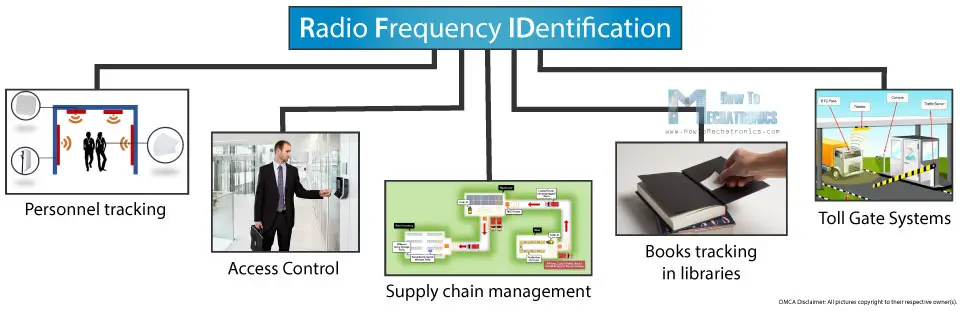
How RFID Works
An RFID system consists of two main components, a transponder or a tag which is located on the object that we want to be identified, and a transceiver or a reader.
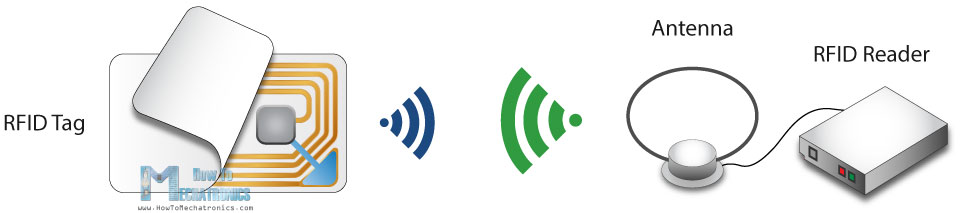
The RFID reader consist of a radio frequency module, a control unit and an antenna coil which generates high frequency electromagnetic field. On the other hand, the tag is usually a passive component, which consist of just an antenna and an electronic microchip, so when it gets near the electromagnetic field of the transceiver, due to induction, a voltage is generated in its antenna coil and this voltage serves as power for the microchip.
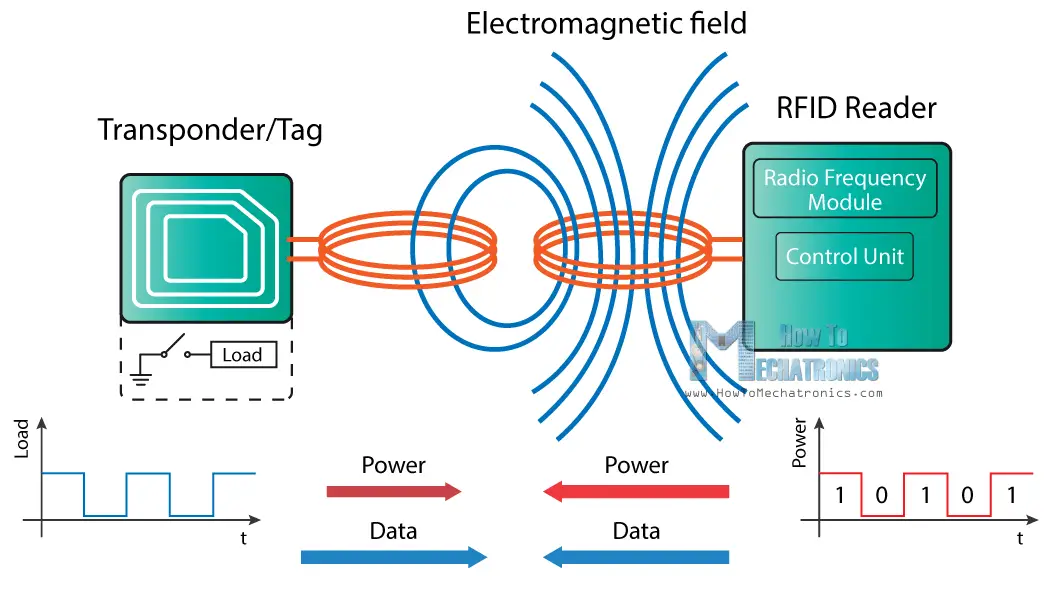
Now as the tag is powered it can extract the transmitted message from the reader, and for sending message back to the reader, it uses a technique called load manipulation. Switching on and off a load at the antenna of the tag will affect the power consumption of the reader’s antenna which can be measured as voltage drop. This changes in the voltage will be captured as ones and zeros and that’s the way the data is transferred from the tag to the reader.
There’s also another way of data transfer between the reader and the tag, called backscattered coupling. In this case, the tag uses part of the received power for generating another electromagnetic field which will be picked up by the reader’s antenna.
RFID and Arduino
So that’s the basic working principle and now let’s see how we can use RFID with Arduino and build our own RFID door lock. We will use tags that are based on the MIFARE protocol and the MFRC522 RFID reader, which cost just a couple of dollars.

These tags have 1kb of memory and have a microchip that can do arithmetic operations. Their operating frequency is 13.56 MHz and the operating distance is up to 10 cm depending on the geometry of antenna. If we bring one of these tags in front of a light source we can notice the antenna and the microchip that we previously talked about.
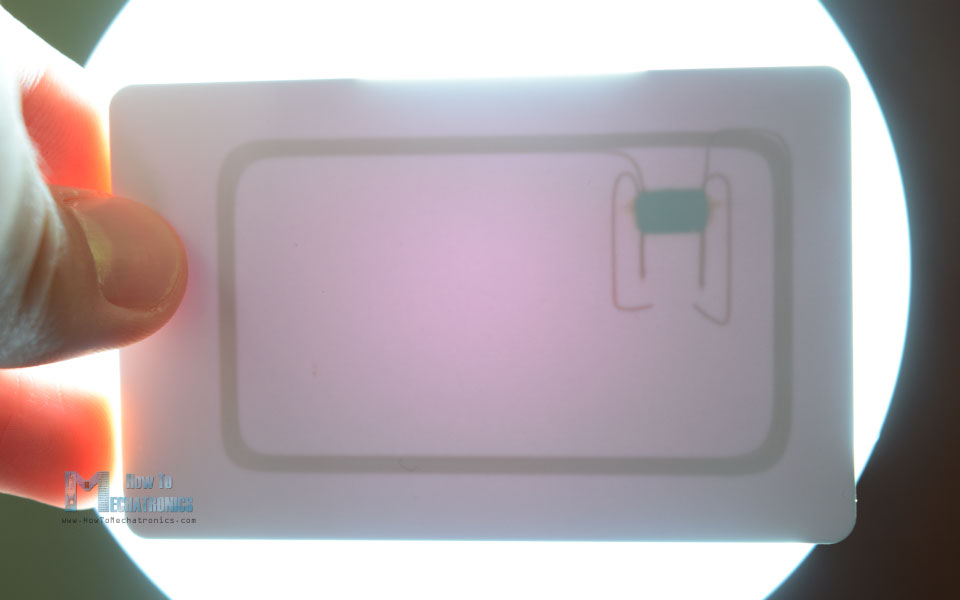
As for the RFID reader module, it uses the SPI protocol for communication with the Arduino board and here’s how we need to connect them. Please note that we must connect the VCC of the module to 3.3V and as for the other pins we don’t have to worry as they are 5V tolerant.
Once we connect the module we need to download the MFRC522 library from GitHub. The library comes with several good examples from which we can learn how to use the module.
First we can upload the “DumpInfo” example and test whether our system works properly. Now if we run the Serial Monitor and bring the tag near the module, the reader will start reading the tag and all information from the tag will be displayed on the serial monitor.
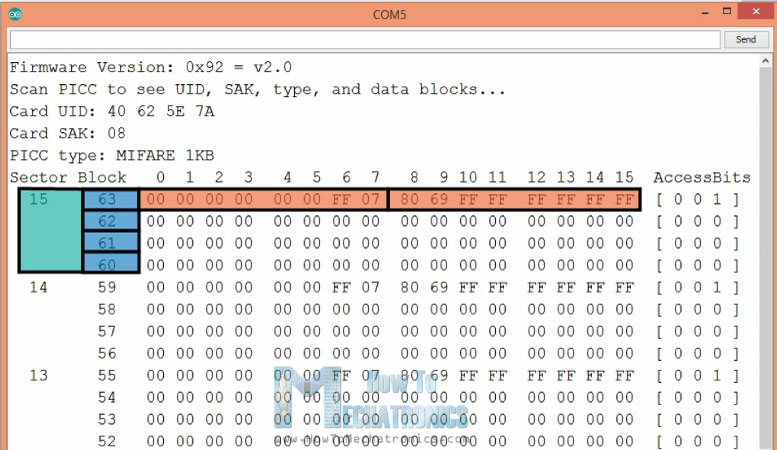
Here we can notice the UID number of the tag as well as the 1 KB of memory which is actually divided into 16 sectors, each sector into 4 blocks and each block can store 2 bytes of data. For this tutorial we won’t use any of the tag’s memory, we will just use the UID number of the tag.
Arduino RFID Door Lock Access Control Project
Before we go through the code of our RFID door lock project, let’s take a look at the components and the circuit schematics of this project.
In addition to the RFID module we will use a proximity sensor for checking whether the door is closed or opened, a servo motor for the lock mechanism and a character display.
You can get the components needed for this Arduino Tutorial from the links below:
- MFRC522 RFID Module ……………………. Amazon / Banggood / AliExpress
- Servo Motor …………………………………….. Amazon / Banggood / AliExpress
- LCD Display ……………………………………… Amazon / Banggood / AliExpress
- Arduino Board …………………………………. Amazon / Banggood / AliExpress
- Breadboard and Jump Wires …………….. Amazon / Banggood / AliExpress
- Proximity Sensor CNY70 …………………… Amazon / AliExpress
Disclosure: These are affiliate links. As an Amazon Associate I earn from qualifying purchases.
The project has the following workflow: First we have to set a master tag and then the system goes into normal mode. If we scan an unknown tag the access will be denied, but if we scan the master we will enter a program mode from where we can add and authorize the unknown tag. So now if we scan the tag again the access will be granted so we can open the door.

The door will automatically lock after we will close the door. If we want to remove a tag from the system we just have to go again into program mode, scan the know tag and it will be removed.
Source Code
Now let’s take a look at the code. So first we need to include the libraries for the RFID module, the display and the servo motor, define some variables needed for the program below as well as create the instances of the libraries.
#include <SPI.h>
#include <MFRC522.h>
#include <LiquidCrystal.h>
#include <Servo.h>
#define RST_PIN 9
#define SS_PIN 10
byte readCard[4];
char* myTags[100] = {};
int tagsCount = 0;
String tagID = "";
boolean successRead = false;
boolean correctTag = false;
int proximitySensor;
boolean doorOpened = false;
// Create instances
MFRC522 mfrc522(SS_PIN, RST_PIN);
LiquidCrystal lcd(2, 3, 4, 5, 6, 7); //Parameters: (rs, enable, d4, d5, d6, d7)
Servo myServo; // Servo motorCode language: PHP (php)In the setup section, first we initialize the modules, and set the initial value of the servo motor into a lock position. Then we print the initial message to the display and with the following “while” loop we wait until a master tag is scanned. The getID() custom function gets the tag UID and we put it into the first location of the myTags[0] array.
void setup() {
// Initiating
SPI.begin(); // SPI bus
mfrc522.PCD_Init(); // MFRC522
lcd.begin(16, 2); // LCD screen
myServo.attach(8); // Servo motor
myServo.write(10); // Initial lock position of the servo motor
// Prints the initial message
lcd.print("-No Master Tag!-");
lcd.setCursor(0, 1);
lcd.print(" SCAN NOW");
// Waits until a master card is scanned
while (!successRead) {
successRead = getID();
if ( successRead == true) {
myTags[tagsCount] = strdup(tagID.c_str()); // Sets the master tag into position 0 in the array
lcd.clear();
lcd.setCursor(0, 0);
lcd.print("Master Tag Set!");
tagsCount++;
}
}
successRead = false;
printNormalModeMessage();
}Code language: PHP (php)Let’s take a look at the getID() custom function. First it checks whether there is a new tag placed near the reader and if so we will continue to the “for” loop which will get the UID of the tag. The tags that we are using have 4 byte UID number so that’s why we need to do 4 iterations with this loop, and using the concat() function we add the 4 bytes into a single String variable. We also set all characters of the string to upper cases and the end we stop the reading.
uint8_t getID() {
// Getting ready for Reading PICCs
if ( ! mfrc522.PICC_IsNewCardPresent()) { //If a new PICC placed to RFID reader continue
return 0;
}
if ( ! mfrc522.PICC_ReadCardSerial()) { //Since a PICC placed get Serial and continue
return 0;
}
tagID = "";
for ( uint8_t i = 0; i < 4; i++) { // The MIFARE PICCs that we use have 4 byte UID
readCard[i] = mfrc522.uid.uidByte[i];
tagID.concat(String(mfrc522.uid.uidByte[i], HEX)); // Adds the 4 bytes in a single String variable
}
tagID.toUpperCase();
mfrc522.PICC_HaltA(); // Stop reading
return 1;
}Code language: JavaScript (javascript)Before we enter the main loop, at the end of the setup section, we also call the printNormalModeMessage() custom function which prints the “Access Control” message on the display.
void printNormalModeMessage() {
delay(1500);
lcd.clear();
lcd.print("-Access Control-");
lcd.setCursor(0, 1);
lcd.print(" Scan Your Tag!");
}Code language: PHP (php)In the main loop we start with reading the value of the proximity sensor, which tell us whether the door is closed or not.
int proximitySensor = analogRead(A0);So if the door is closed, using the same lines as we described in the getID() custom function we will scan and get the UID of the new tag. We can notice here that the code won’t proceed any further until we scan a tag because of the “return” lines in the “if” statements.
Once we have the tag scanned we check whether that tag is the master that that we previously registered, and if that’s true we will enter the program mode. In this mode if we scan an already authorized tag it will be removed from the system, or if the tag is unknown it will be added to the system as authorized.
// Checks whether the scanned tag is the master tag
if (tagID == myTags[0]) {
lcd.clear();
lcd.print("Program mode:");
lcd.setCursor(0, 1);
lcd.print("Add/Remove Tag");
while (!successRead) {
successRead = getID();
if ( successRead == true) {
for (int i = 0; i < 100; i++) {
if (tagID == myTags[i]) {
myTags[i] = "";
lcd.clear();
lcd.setCursor(0, 0);
lcd.print(" Tag Removed!");
printNormalModeMessage();
return;
}
}
myTags[tagsCount] = strdup(tagID.c_str());
lcd.clear();
lcd.setCursor(0, 0);
lcd.print(" Tag Added!");
printNormalModeMessage();
tagsCount++;
return;
}
}
}Code language: PHP (php)Outside the program mode, with the next “for” loop we check whether the scanned tag is equal to any of the registered tags and we either unlock the door or keep the access denied. At the end in the “else” statement we wait until the door is closed, then we lock the door and print the normal mode message again.
// Checks whether the scanned tag is authorized
for (int i = 0; i < 100; i++) {
if (tagID == myTags[i]) {
lcd.clear();
lcd.setCursor(0, 0);
lcd.print(" Access Granted!");
myServo.write(170); // Unlocks the door
printNormalModeMessage();
correctTag = true;
}
}
if (correctTag == false) {
lcd.clear();
lcd.setCursor(0, 0);
lcd.print(" Access Denied!");
printNormalModeMessage();
}
}
// If door is open...
else {
lcd.clear();
lcd.setCursor(0, 0);
lcd.print(" Door Opened!");
while (!doorOpened) {
proximitySensor = analogRead(A0);
if (proximitySensor > 200) {
doorOpened = true;
}
}
doorOpened = false;
delay(500);
myServo.write(10); // Locks the door
printNormalModeMessage();
}Code language: PHP (php)So that’s pretty much everything and here’s the complete code of the project:
/*
* Arduino Door Lock Access Control Project
*
* by Dejan Nedelkovski, www.HowToMechatronics.com
*
* Library: MFRC522, https://github.com/miguelbalboa/rfid
*/
#include <SPI.h>
#include <MFRC522.h>
#include <LiquidCrystal.h>
#include <Servo.h>
#define RST_PIN 9
#define SS_PIN 10
byte readCard[4];
char* myTags[100] = {};
int tagsCount = 0;
String tagID = "";
boolean successRead = false;
boolean correctTag = false;
int proximitySensor;
boolean doorOpened = false;
// Create instances
MFRC522 mfrc522(SS_PIN, RST_PIN);
LiquidCrystal lcd(2, 3, 4, 5, 6, 7); //Parameters: (rs, enable, d4, d5, d6, d7)
Servo myServo; // Servo motor
void setup() {
// Initiating
SPI.begin(); // SPI bus
mfrc522.PCD_Init(); // MFRC522
lcd.begin(16, 2); // LCD screen
myServo.attach(8); // Servo motor
myServo.write(10); // Initial lock position of the servo motor
// Prints the initial message
lcd.print("-No Master Tag!-");
lcd.setCursor(0, 1);
lcd.print(" SCAN NOW");
// Waits until a master card is scanned
while (!successRead) {
successRead = getID();
if ( successRead == true) {
myTags[tagsCount] = strdup(tagID.c_str()); // Sets the master tag into position 0 in the array
lcd.clear();
lcd.setCursor(0, 0);
lcd.print("Master Tag Set!");
tagsCount++;
}
}
successRead = false;
printNormalModeMessage();
}
void loop() {
int proximitySensor = analogRead(A0);
// If door is closed...
if (proximitySensor > 200) {
if ( ! mfrc522.PICC_IsNewCardPresent()) { //If a new PICC placed to RFID reader continue
return;
}
if ( ! mfrc522.PICC_ReadCardSerial()) { //Since a PICC placed get Serial and continue
return;
}
tagID = "";
// The MIFARE PICCs that we use have 4 byte UID
for ( uint8_t i = 0; i < 4; i++) { //
readCard[i] = mfrc522.uid.uidByte[i];
tagID.concat(String(mfrc522.uid.uidByte[i], HEX)); // Adds the 4 bytes in a single String variable
}
tagID.toUpperCase();
mfrc522.PICC_HaltA(); // Stop reading
correctTag = false;
// Checks whether the scanned tag is the master tag
if (tagID == myTags[0]) {
lcd.clear();
lcd.print("Program mode:");
lcd.setCursor(0, 1);
lcd.print("Add/Remove Tag");
while (!successRead) {
successRead = getID();
if ( successRead == true) {
for (int i = 0; i < 100; i++) {
if (tagID == myTags[i]) {
myTags[i] = "";
lcd.clear();
lcd.setCursor(0, 0);
lcd.print(" Tag Removed!");
printNormalModeMessage();
return;
}
}
myTags[tagsCount] = strdup(tagID.c_str());
lcd.clear();
lcd.setCursor(0, 0);
lcd.print(" Tag Added!");
printNormalModeMessage();
tagsCount++;
return;
}
}
}
successRead = false;
// Checks whether the scanned tag is authorized
for (int i = 0; i < 100; i++) {
if (tagID == myTags[i]) {
lcd.clear();
lcd.setCursor(0, 0);
lcd.print(" Access Granted!");
myServo.write(170); // Unlocks the door
printNormalModeMessage();
correctTag = true;
}
}
if (correctTag == false) {
lcd.clear();
lcd.setCursor(0, 0);
lcd.print(" Access Denied!");
printNormalModeMessage();
}
}
// If door is open...
else {
lcd.clear();
lcd.setCursor(0, 0);
lcd.print(" Door Opened!");
while (!doorOpened) {
proximitySensor = analogRead(A0);
if (proximitySensor > 200) {
doorOpened = true;
}
}
doorOpened = false;
delay(500);
myServo.write(10); // Locks the door
printNormalModeMessage();
}
}
uint8_t getID() {
// Getting ready for Reading PICCs
if ( ! mfrc522.PICC_IsNewCardPresent()) { //If a new PICC placed to RFID reader continue
return 0;
}
if ( ! mfrc522.PICC_ReadCardSerial()) { //Since a PICC placed get Serial and continue
return 0;
}
tagID = "";
for ( uint8_t i = 0; i < 4; i++) { // The MIFARE PICCs that we use have 4 byte UID
readCard[i] = mfrc522.uid.uidByte[i];
tagID.concat(String(mfrc522.uid.uidByte[i], HEX)); // Adds the 4 bytes in a single String variable
}
tagID.toUpperCase();
mfrc522.PICC_HaltA(); // Stop reading
return 1;
}
void printNormalModeMessage() {
delay(1500);
lcd.clear();
lcd.print("-Access Control-");
lcd.setCursor(0, 1);
lcd.print(" Scan Your Tag!");
}Code language: PHP (php)I hope you enjoyed this tutorial and feel free to ask any question in the comments section below.
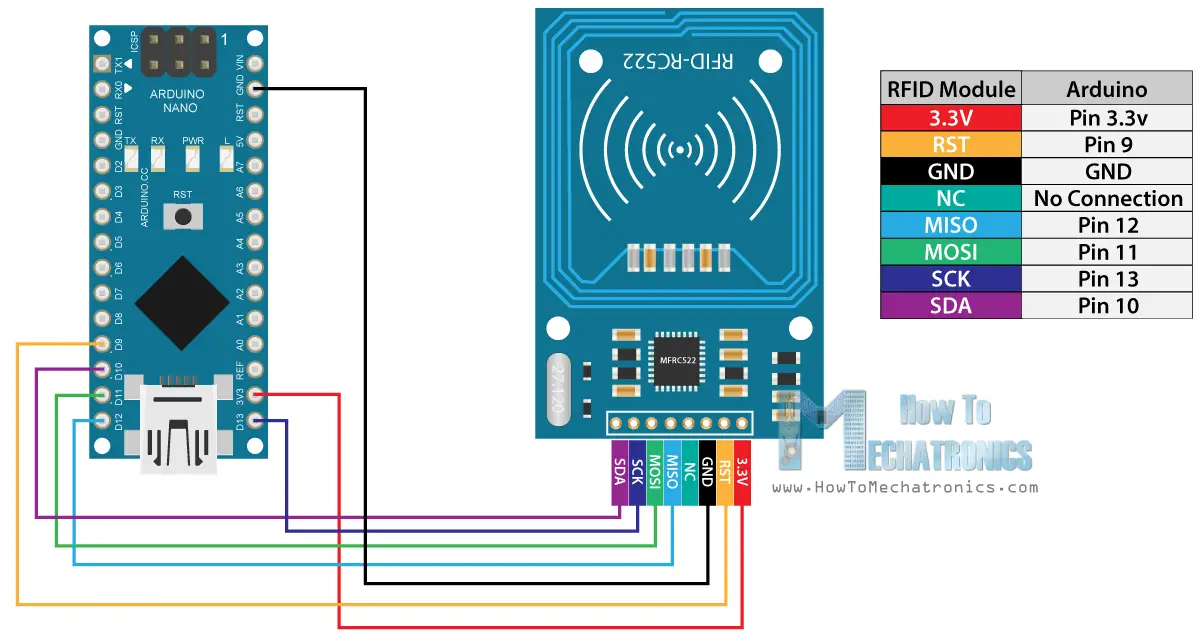

Hey, thanks for the project. I would like to know if ca we use Ultrasonic sensor instead of Proximity Sensor CNY70?
Hey, yes you can use an ultrasonic sensor. Of course, you will have to modify the code appropriately. I used the CNY70 just because it was smaller.
Hi there how do you connect the optical sensor cny70?
Mine fried 3 times already and i followed schematic diagrams.
Just to make sure the resistors that youre using is 220 and 10k right for the optical sensor?
And how do you connect the sensors ground and power source ?
Ok thanks
Well make use you connect the proper pins to the proper resistors, as well as ground and 5V. The circuit diagrams shows the right way of connecting it.
For some reason, the getID() isn’t working on mine. Is there anything that could fix this? thanks.
PS: I tried to copy and paste the code on the site and that doesn’t work either.
What kind of error are you getting? Make sure you have installed the MFRC522 library, a link to it is included in the article above.
It says: getID() was not declared in this scope.
Thanks and great article.
You missed line 143 – 168 probably.
Try copying the code again.
Hello there!
I have a question for you concerning this project:
Can this project also work without the proximity sensor or do I need one for this to work properly?
Thanks
Hey, well it would work but it will need some modifications in the code. Also you could use different proximity sensor if you don’t have that one.
Hi, great article. I need range of about 2 feet, is this possible?
Thanks, Tom
Yes, some RFID readers can activate passive tags well over two feet away. However, they’re not compact, require considerably more power than this project, are only available commercially, and can be relatively expensive. In that situation, the proximity sensor probably isn’t practical and an ultrasonic sensor may not be sufficient either. If it makes sense, consider an interruptible beam, such as, IR or laser where the object triggers the RFID reader to activate. Another possibility is to leave the RFID reader on and poll for the tag(s) as they pass by for a tracking-type application.
Amazing tutorial! Thanks 😀
Is it possible to replace thé servo motor with An electric slot
Sure, any modification is possible.
This project has helped me a lot. Many many thanks.
Which Arduino did you use and why. Also is there a way to record what card was scanned and the time it was scanned and to be able to save that for display.
Sure you can make a program that will store the time, you can use the DS3231 Real Time Clock module for that purpose.
Great Project, but how I can store the UIDs? Also it would be great to store a name to the corrosponding tag.
Marc
You can store the UIDs even if the power go down using the EEPROM of the Arduino.
Thanks for this tutorial , it is excellent explaned and works perfect.
Regards, Tobo.
Can I use solenoid 12 v instead of motor servo and if I want to add led indicator ? what I must do (the coding) ?
please help.
Sure you can do that. It doesn’t require much change in the code, probably just using a digital pin for activating the solenoid.
I made it,
add solenoid, push button to accsess from other side, LED RGB, battery and LCD I2c adaptor. and everything work perfect, except one think, when loss power the program start from beginning again. Now I’ve tried to use my EEPROM, do you’ve any suggestion ?
and the one little problem, when I tried to make scroll text on printNormalModeMessage(), the program is stuck, can’t scan card and run the system, just scroll text appear on LCD, pls help. thx to you, Sir.
Yeah, for solving the problem with the power loss, you should find a way to store the data in the EEPROM.
Hello, is there any difference if I use arduino uno for this instead of arduino nano?
There won’t be any difference.
Thanks, the best tutorial that i ever read !!!
Are the tag IDs stored in EEPROM so that after power down the previously stored tags are remembered?
Thanks,
Lee.
sir i cant get it working. Ive checked all of my wires and its all good.
The LCD remains BLANK!
how can i fix this?
The problem with the LCD is it’s contrast. Try adjusting the voltage at the Contrast pin of the LCD, try using potentiometer or a different voltage divider, and also you can check my detailed tutorials for using the LCD display with Arduino.
Hi, I have referred to your LCD tutorial but I do not have a potentiometer. Can I ask if adjusting the resistor should be done on the ground or 5v of the contrast pin? I’m using 220ohm on 5v and 1000ohm on gnd as seen on the picture colour code. Am i using the wrong resistors or is something wrong. Because I’m using the same LCD and connection as you so there should not be any error? Thank you!! I need this for a mini project of mine hope you can help me with the LCD contrast issue 😀 Thanks!!
Try to use different resistors in order to get different voltage divider, thus get a contrast on the LCD.
Ah..thank you! I have tried to remove one of the contrast pin resistors and connect it straight to ground. It worked!
The HC-SR501 module would have the same function as the CNY70?
Not really, the HC-SR501 is a PIR sensor, and the CNY70 is distance measurement sensor.
Thanks a lot! I am making a smart lock and as a mechanical engineer, I have got so much help from your different videos. Great!
/ Torbjörn
Glad to hear this, thanks!
Thanks! Very good tutorial and project.
Thanks!
sir please also use esp8266_01 and pic microcontrollers your explaination is very helpful for every one